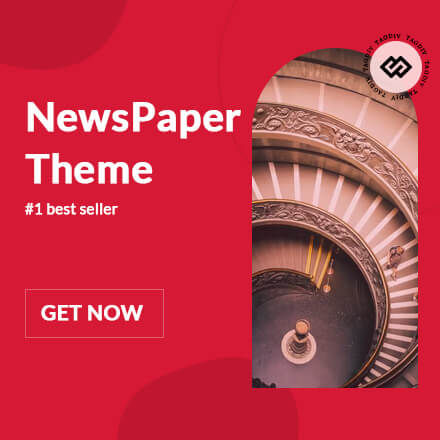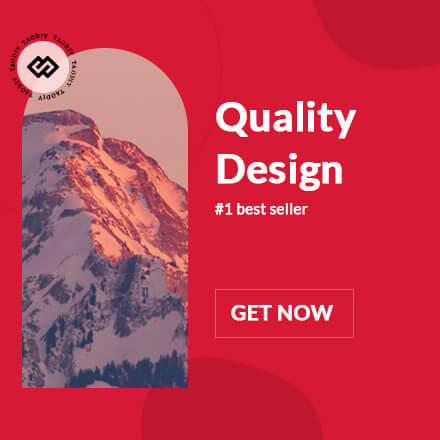Pairing your Firestick remote may seem like a piece of cake, but many users often hit roadblocks that can make the process tricky. Whether it’s frustration over an unresponsive remote or endless attempts to connect, you’re not alone in this journey. Fear not! This guide walks you through how to pair Firestick remote effortlessly, touching on troubleshooting tips, accessory options, and creative methods for optimal use.
Top 5 Steps to Pair Firestick Remote Successfully
Before diving into head-scratching scenarios, make sure your Firestick remote has fresh batteries. Trusty batteries, like those from Duracell or Energizer, can prevent countless headaches caused by weak power. Not having enough juice is often the culprit behind those connectivity hiccups.
To kick off the pairing process, hold down the Home button on your remote for about 10 seconds. This step is crucial! Just ensure your Firestick device is powered on and within arm’s reach during this operation. It’s like trying to light a match in a windstorm—being too far away won’t help!
If things still aren’t clicking, a reset might be in order. Remove the batteries from the remote, unplug the Firestick from its power source, then wait for 30 seconds. Plug it back in and reinsert the batteries. This trick often clears up stubborn pairing issues and gets things back in sync.
If your remote’s still being stubborn, don’t fret! The Amazon Fire TV app can save the day as a stand-in remote from your smartphone. Not only does it allow you to navigate settings, but it can also help you pair your physical remote without all the hassle. You get the best of both worlds!
Keeping your Firestick updated is key to seamless use. Head to Settings > My Fire TV > About to check for any software updates. Running the latest version can fix pesky bugs and make pairing your Firestick remote a breeze.

Troubleshooting Common Pairing Issues
Even after following the basic pairing steps, users can face persistent challenges that can leave them at their wits’ end. Here are practical solutions to some of the most common issues:
Sometimes, other wireless devices can step on your Firestick remote’s toes, causing interference. If this sounds familiar, consider relocating your wireless router or clearing out any other devices cluttering up your Firestick setup.
A remote that doesn’t respond might need to be synced correctly with your specific Firestick model. Check for compatibility issues and consider using an Amazon-certified remote to ensure smooth interactions. Don’t end up with a remote that’s the tech equivalent of a horse in a race against a car!
It might seem unrelated, but resources like the Pal World breeding calculator can enhance your overall experience with your Firestick. By understanding your usage preferences better, you can optimize both gaming and streaming on your device. Who knew gaming tips could help your entertainment setup?
Accessory Options to Enhance Your Firestick Experience
Investing in accessories specifically for your Firestick can elevate your overall usability. Here are some noteworthy products to think about:
A silicone cover is not only about looks; brands like E-List offer custom fit options that protect your remote while improving grip. Nobody wants a remote slipping out of their hands, especially during an intense cliffhanger!
If juggling multiple remotes feels like a circus act, consider a universal remote, like the Logitech Harmony. It can control various devices, including the Firestick, simplifying your living room dynamics. Finally, you can say goodbye to a sea of remotes and hello to efficiency!
Upgrading to a voice-activated remote is another way to enhance your Firestick experience. Why push buttons when you can just talk? Commands become a breeze, making it effortless to navigate through channels and apps.

Unique Tips for Optimal Use of Firestick Remote
To make the most of your Firestick, consider these fun yet practical tips:
Did you think Firestick was only for movies? It’s also perfect for interactive games like Wordle! Use the Wordle calculator to sharpen your skills and make gameplay smoother. This can add some extra fun between your binge-watching sessions.
In moments of boredom while waiting for your Firestick content to load, engage with safety tips online. Topics like “can you microwave styrofoam?” may keep you informed and entertained during your downtime. Knowledge stays king, even amid the wait!
Innovative Methods for Efficient Streaming
Maximize your streaming experience with these clever ideas:
Wondering when to take a break for a cozy couch day? A snow day calculator can help determine when the time is right to kick back with your favorite series on Firestick. More than just a number game, it’s a planning tool for stress-free relaxation.
In the end, your journey with the Firestick and its remote can be just as thrilling as the content it delivers. By adopting these pairing tips and exploring creative resources, you’ll make your streaming experience effortless and enjoyable. Whether it’s improving basic knowledge or embracing those quirky problem-solving methods, using your Firestick remote can transform into an engaging adventure, making every moment spent streaming well worth it.
So, the next time you wonder how to pair Firestick remote, remember that with the right techniques and helpful tools, the world of streaming is at your fingertips, ready for you to dive into!
How to Pair Firestick Remote Effortlessly for Seamless Use
If you’re diving into the world of streaming, knowing how to pair your Firestick remote is crucial for a smooth experience. Did you know that more than half of U.S. households now have at least one streaming device? Gadget trends reveal that this market is growing faster than hot Girls on social media! With so many options out there, picking the right tech can feel overwhelming, but pairing your remote is a breeze once you’ve got the steps down.
Simple Steps to Pairing Your Firestick Remote
First things first: it’s as easy as pie to get your Firestick remote up and running. Just press and hold the Home button for about 10 seconds. This quick trick makes your remote discoverable and connects it to your Firestick. Fun fact: If you ever want to change up your style, a chic louis Vuitton scarf could give you the vibe you need to match your comfy couch while streaming! While your remote is connecting, make sure your TV is on the right HDMI input—this will save you a headache later on.
Sometimes, technology can throw you for a loop. If your Firestick refuses to recognize your remote, you might need to do a little troubleshooting. This can be as easy as resetting your Firestick or replacing the batteries. Speaking of resets, did you know that Tuscaloosa County schools have taken significant strides in tech education? Just like them, you can stay ahead of the curve while mastering your streaming tools. Once your remote is paired, you won’t just be a viewer; you’ll be the star of your own streaming show, just like the beloved cast of Liv and Maddie!
Enhance Your Experience
Once you’ve mastered how to pair your Firestick remote, you can explore its many features. With voice commands and shortcuts, your viewing experience can reach new heights, all while cozying up in your favorite spot—maybe rocking a fiery ash blonde hair color to match the mood. However, it’s worth keeping in mind that there are still updates and changes in technology, like the latest on Facebook lawsuit Payout dates and how they could impact digital platforms.
In the end, making streaming work for you goes beyond just knowing how to pair your Firestick remote. It’s about enjoying old classics and discovering fresh content, even as you keep educated on vital issues like Educating Communities on addiction. So grab your remote, kick back, and get ready to enjoy your favorite shows while staying informed about what’s happening around you! And who knows? Maybe that hot bikini will inspire your next pool party viewing party—fun times are ahead!

How do I resync my Fire Stick remote?
To resync your Fire Stick remote, go to Settings on your Fire TV, select Controllers & Bluetooth Devices, then choose Amazon Fire TV Remotes. Press and hold the Home button for about 10 seconds while keeping close to the Fire Stick.
How do I get my Fire Stick to recognize my remote?
If your Fire Stick isn’t recognizing your remote, try restarting your Fire TV by either unplugging it or through Settings. After restarting, press and hold the Home button on your remote for 10 seconds to initiate pairing.
How do you reset the Fire Stick remote?
To reset your Fire Stick remote, you can unpair it by going to Settings, Controllers & Bluetooth Devices, and selecting your remote. Hold the Home button for around 10 seconds to reset the connection.
How to pair a new Fire Stick remote without the old one?
If you want to pair a new remote without the old one, you can use the Fire TV app on your smartphone. Download the app, connect your phone to the same Wi-Fi network as your Fire Stick, and follow the instructions to pair the remote.
Why is my Fire Stick remote not working even with new batteries?
If your Fire Stick remote isn’t working even with new batteries, make sure there are no obstructions between the remote and the Fire Stick. You can also try restarting the Fire Stick and resyncing the remote again.
How do I sync my Firestick without a remote?
To sync your Firestick without a remote, use the Fire TV app on your smartphone. Once you install the app and connect to the same Wi-Fi, you can use it as a remote control to navigate and sync.
How do I manually connect my Fire Stick remote?
You can manually connect your Fire Stick remote by holding down the Home button for 10 seconds while standing close to the Fire Stick. Ensure there’s no interference from other devices in the way.
How to fix unresponsive Fire Stick remote?
If your Fire Stick remote is unresponsive, try changing the batteries first. If that doesn’t help, you could also restart your Fire Stick by unplugging it, then try re-pairing the remote.
Why is my remote not working even with new batteries?
If your remote isn’t working with new batteries, double-check that the batteries are installed correctly. Sometimes, it might just need re-syncing or there could be interference affecting the connection.
How do I force reset my fire stick?
To force reset your Fire Stick, unplug it from the power source, wait for about 60 seconds, then plug it back in. This will reset the device and can fix various issues.
How to reset remote control?
Resetting your remote control involves unpairing it through the Fire TV’s settings. You might also need to remove the batteries for a moment before putting them back in and trying to pair again.
How do I restart my Firestick remote app?
To restart your Firestick remote app, simply close the app completely and reopen it. This usually resolves minor glitches that could cause it to become unresponsive.
How do I reset my Fire Stick without the original remote?
Without the original remote, you can reset your Fire Stick by using the Fire TV app. Ensure your phone is connected to the same Wi-Fi network, and then navigate to the settings to perform a reset.
How to connect Fire Stick?
Connecting the Fire Stick is straightforward; just plug it into your TV, connect it to power, and follow the on-screen setup instructions after switching your TV to the right input.
How to pair a new remote to a TV?
To pair a new remote with your TV, first, ensure both devices are powered on. Then, typically you press the pairing button on the remote or go through the TV’s settings menu to detect it.
How do I fix an unresponsive Amazon remote?
If your Amazon remote is unresponsive, try removing and reinserting the batteries. If it still doesn’t work, check for any physical damage or consider restarting your Fire Stick.
Why is my remote not working even with new batteries?
If the volume control isn’t working on your Fire Stick, verify that the remote is paired properly. You might also need to check your TV’s audio settings to ensure everything’s set up correctly.
Why is the volume control not working on my Fire Stick?
To reset a Fire TV Stick without a remote, you can use the Fire TV app on your smartphone, as it allows for similar control over the device, including options for a factory reset.